skip to main |
skip to sidebar
Sooner or later there will be posts to show you how to get widgets for all of your social media accounts, and today's post is a Twitter widget for your blog. In my opinion Twitter is one of if not the most important social media service for not only promoting your blog but getting in touch with similar bloggers.
So to begin click here which will direct you to the Widget section of Twitter. You will need to be logged in. For the Twitter buttons scroll down.
Click on the Create new button.
You will be taken to the Widgets Configurator page where by simply choosing the options you will have a Twitter widget for your blog. Once you've chosen the timeline source you prefer and filled in the customisation options click the Create widget button.
By clicking the Create widget button your screen will reload to show a message stating Your widget has been created and will provide you with your customised code.
Now log onto Blogger and go to your blog and click Layout on the left side of your screen. Now click the 'Add a Gadget' module and choose the 'HTML/Javascript' option. This will open a 'Configure HTML/Javascript' window. The 'Content' section is where you will be pasting your customised code.
Back to your Twitter Widgets tab copy and paste the code into the 'Content' section of the 'Configure HTML/Javascript' window on Blogger. The 'Title' section is optional however as shown I have labelled it Twitter. Click Save.
You can now move the HTML/Javascript module anywhere in your blog layout you would like your Twitter widget to appear. You can then preview your blog with your Twitter widget and once happy press Save arrangement.
The other type of widget for Twitter is the different types of buttons - including the share a link, follow, hashtag and mention buttons.
To get a Twitter button on your Blogger blog click here to be directed to the Twitter>About>Resources>Buttons webpage. You will need to be logged into Twitter.
Choose which button you would like by clicking the corresponding point.
For this example I have chosen the Follow button. This will expand your screen where you can customise the button to your liking. Customisation options are limited but still available. The screen will also include your customised code.
Llike we did for the Twitter widget, you will now log onto Blogger and go to your blog and click Layout on the left side of your screen. Now click the 'Add a Gadget' module and choose the 'HTML/Javascript' option. This will open a 'Configure HTML/Javascript' window. The 'Content' section is where you will be pasting your customised code.
Back to your Twitter Buttons tab copy and paste the code into the 'Content' section of the 'Configure HTML/Javascript' window on Blogger. The 'Title' section is optional however as shown I have labelled it Followers. Click Save.
You can now move the HTML/Javascript module anywhere in your blog layout you would like your Twitter button to appear. You can then preview your blog with your Twitter button and once happy press Save arrangement.
That's it, you did it! Enjoy your Twitter widget and/or button/s.
Happy blogging!
xox




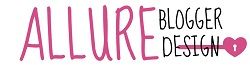

0 comments:
Post a Comment
I love talking to you all and reading your comments. Don't forget you can tweet me (@MaddiSkotinis) if you have a particular question, I'll be able to reply much quicker. Thankyou so much for visiting, I hope you find the help you need to design your blog! xox
I reply to every comment directly to your email address. If by chance you have a no-reply email don't stress I'll also reply to your comment with a comment on this post, so if that's the case don't forget to check back.