skip to main |
skip to sidebar
You may have noticed on a number of blogs - at the end of each post the blogger has included a signature. A simple feature of Blogger allows you to add a pre-formatted text or code to each post you create.
First you will need to create a signature. The signature is actually an image which you can create on any photo-editing website or program - the options are endless. The only thing I suggest you take into consideration is the size of your signature - for example mine measures 334px by 69px.
You are free to create any type of signature you want in any colours and fonts. Also, it looks more professional if the background of your signature is the same colour as the background of your posts - otherwise it is evident it is an image.
Once you have created your signature you will need to save it to your computer and upload it to a photo-sharing website. For this example I am using Photobucket.
Then on Blogger you will click the Settings button on the left side and then the Posts and comments tab. Second from the top you will see the Post template section where you will place the code for your signature.
The code you will copy and paste is below:
<img src="DIRECT URL OF IMAGE">
If you would like your signature to be automatically aligned in the center copy and paste the code below:
<center><img src="DIRECT URL OF IMAGE"></center>
DIRECT URL OF IMAGE When you uploaded your signature/image to Photobucket click on the individual image and you will be taken to a page that looks like this. Where it says Direct - click on that code and paste it where I have written DIRECT URL OF IMAGE.
When you are finished don't forget to press Save Settings.
Every post you create will now automatically have your signature image formatted. If you any questions don't hesitate to ask!
Happy blogging!
xox




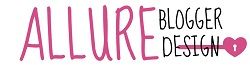

0 comments:
Post a Comment
I love talking to you all and reading your comments. Don't forget you can tweet me (@MaddiSkotinis) if you have a particular question, I'll be able to reply much quicker. Thankyou so much for visiting, I hope you find the help you need to design your blog! xox
I reply to every comment directly to your email address. If by chance you have a no-reply email don't stress I'll also reply to your comment with a comment on this post, so if that's the case don't forget to check back.